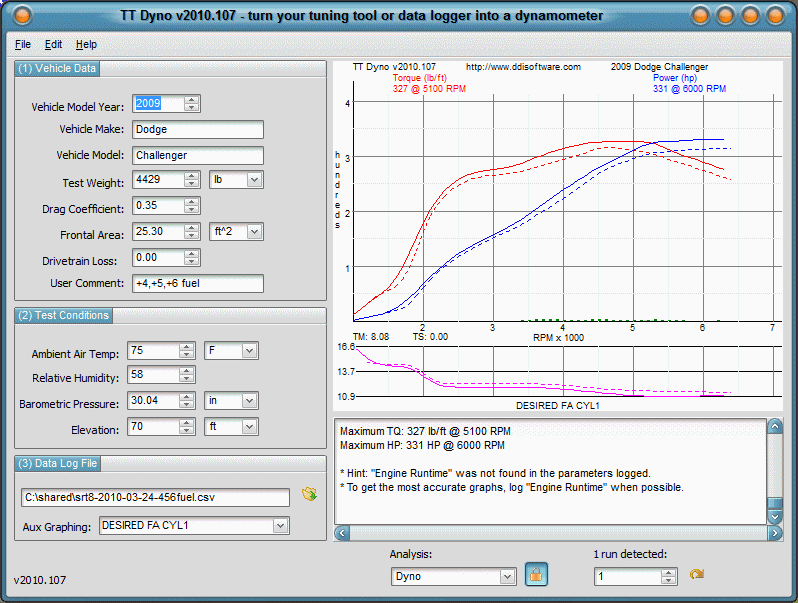
TT Dyno
User Manual
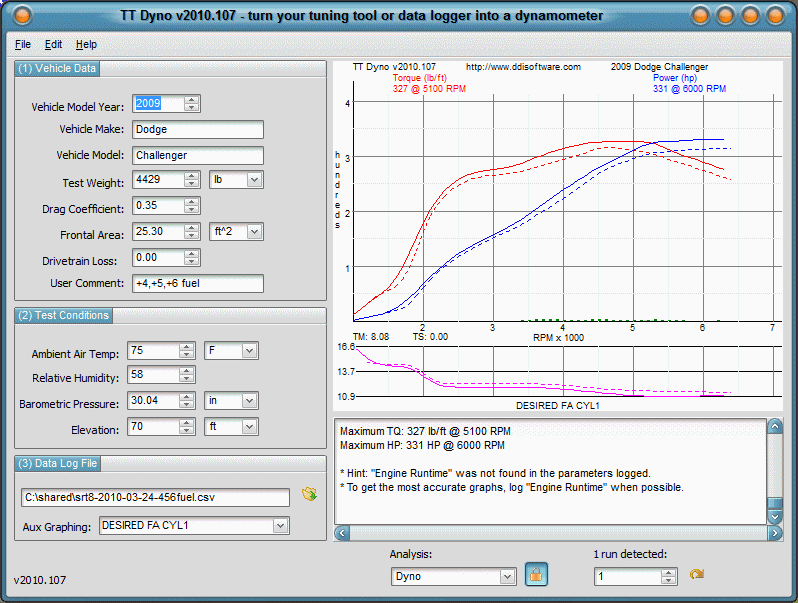
Background
TT Dyno, short for "Tuning Tool Dynamometer", can create accurate dyno graphs from data logs saved by tuning tools and data loggers. The process involves logging a few key parameters (see below) while making full throttle runs in one gear.
How to evaluate the demo/trial version
We provide a free 7 day trial of TT Dyno. The purpose of the trial is to allow you to determine whether or not TT Dyno is able to read your log files and produce reasonably smooth dyno curves from the data. With the demo, you will only be able to determine the overall shape of the dyno curves for torque and horsepower since y-axis scaling/grids and tabular (text) data are disabled in the demo. If the shape of your curves looks reasonable (like those pictured above), TT Dyno should have no problem creating reasonable dyno sheets from your log files. Please refer to the instructions below regarding how to log data for producing the most accurate and consistent dyno sheets. If you get curves that are erratic, spiky, or curves that don't cover the RPM range that you used, see the troubleshooting section at the bottom of this document.
Before you begin: create data logs that are "dyno graph friendly"
Important: after logging data, you must use the software supplied by the manufacturer of your data logger to open the data log and save/export that log as a CSV (comma separated value) file. TT Dyno cannot read raw logs that have been imported from your device. The exception is the DashHawk which already saves its logs in tab delimited format which TT Dyno can read directly.
I. Log the right parameters: while you may already have data logs that contain speed and RPM, the most accurate (and useful) dyno graphs will be obtained by logging the following parameters:
- RPM: If your data logger has more than one entry for RPM such as "Engine RPM" or "Shaft Speed", pick the entry labeled simply "RPM" when possible.
- Speed: DiabloSport products like the Predator or Trinity may have "VEH SPD x64" located in the "Miscellaneous" category. If so, select "VEH SPD x64" as that entry shows two decimal places when logging speed. Otherwise just select the "Vehicle Speed" parameter or "MPH" as it is labeled on some tools.
- Engine Runtime: Always include engine runtime if that parameter is present on your data logger. While all data loggers display a time stamp, we've found that the time stamps are quite inaccurate because most data loggers do not contain an actual clock or timer! Their time stamps are based on taking the entire run length of the log and dividing by the number of samples in the log. Due to the fact that data capture rate can vary, the time stamps produced by data loggers can be off by as much as 10% which can skew your dyno numbers. By logging engine runtime which is measured by an actual digital timer, TT Dyno can determine precise timings for each entry in the log by examining each change of the timer and interpolating between each change in engine runtime.
- Knock Retard: We suggest logging short term knock retard so that it can be displayed directly on each dyno graph for tuning purposes.
- Intake Air Temperature (IAT): Logging intake air temperature will allow you to examine the temperature of the air entering the engine so that any discrepancies regarding dyno curves may be explained. For example, if you notice that two back to back runs differ by a few HP, you may want to open the data log and examine the IAT during each run. It's possible that heat soak caused one run to return lower numbers.
II. A note about logging too many parameters:
The above five parameters are the parameters needed for TT Dyno to make the most accurate dyno graphs. You may wish to log other parameters like short term fuel trims, A/F ratio, etc. Please be aware that logging more than about 8 parameters has been found to slow the data capture rate and may even cause "hiccups" in the data stream where your data logger loses a capture event from time to time. So when data logging for dyno graphing, please keep the number of parameters you log to 8 or less.
III. Select a suitable/flat road or track
First and foremost, drive safely, legally, and responsibly, but also know your vehicle and test conditions. Try to get the most accurate vehicle data and test conditions. They'll be saved for each data log file so you'll only have to enter them once for each data log file. Try to do all runs on a flat road and preferably always start the runs in the same spot so that subsequent runs are highly comparable. If you get unexpectedly low or high numbers, try running in both directions on the same stretch because some roadways can be deceiving and may not actually be level.
IV. Making the dyno run
With the above parameters set to log on your device, simply start data logging, wait a few seconds for the logging to begin, and then make a full throttle run in one gear. Before going to wide open throttle (WOT), select a gear like second or third where you are able to hold full throttle all the way to redline (or wherever you feel comfortable running your vehicle) safely/legally. Simply get the vehicle rolling at about 2000 RPM in the gear of your choice with your foot off the clutch (manual transmission) or the automatic locked in that gear (autostick). Then smoothly go to full throttle quickly but without "slamming" the throttle. Continue the WOT run until you reach redline or whatever engine speed you choose and then left the throttle. For manual transmissions, lift the throttle first and then press the clutch. Pressing the clutch at the same time as lifting the throttle can cause the engine to "wind up", causing a spike at the end of the dyno graph. For automatics that do not have manual control, you may be forced to do the dyno run in first gear unless you can start the run in second above where the car would normally downshift to first. Just be aware that first gear runs are often less accurate due to wheelspin and the fact that the engine may rev so fast that your data logger may not get enough data points to make a smooth dyno graph.
V. Download your log file and save/export as a CSV file
Use the software that came with your data logger (usually available on the data logger manufacturers web site) to import the data log from your data logger to your computer. Once you have the data log on your computer, you can use the software to save/export that log in CSV format. TT Dyno cannot read raw logs so they must first be "saved as" CSV format files. The exception is the DashHawk: TT Dyno can read *.log files saved by the DashHawk without conversion since those files are already in tab delimited format. Once you have a properly formatted data log file, you can use TT Dyno to open/process that file (see below).
Using TT Dyno
Step 1: Enter vehicle data
We start by entering the needed vehicle data:
Vehicle Model Year: (Optional) Select the vehicle model year. This value is used for display purposes only (on the dyno sheet).
Vehicle Make: (Optional) Enter the make of the vehicle. This value is used for display purposes only (on the dyno sheet).
Vehicle Model: (Optional) Enter the model of the vehicle. This value is used for display purposes only (on the dyno sheet).
Test Weight: Enter the weight of the vehicle plus the weight of any persons/cargo and fuel. Note that fuel weight approximately 6 pounds per gallon. If you don't know the "curb" or "dry" weight of the vehicle itself, you can usually take the GVWR (gross vehicle weight restriction) printed on the drivers door and subtract the vehicle capacity to get the weight of the vehicle itself.
Vehicle Make: Enter the make of the vehicle. This value is used for display purposes only (on the dyno sheet).
Drag Coefficient: Enter the drag coefficient of the vehicle. Drag coefficients typically range from about .28 to .45. If you don't know the drag coefficient for your vehicle, try searching for "drag coefficient" along with the make, model, and year of your vehicle. If unknown, you can use .35 as a reasonable approximation.
Frontal Area: Enter the frontal area of the vehicle. This is usually a number in the 20-25 ft^2 range for most cars. If you don't know the frontal area for your vehicle, try searching for "frontal area" along with the make, model, and year of your vehicle. If unknown, try 20 for a reasonable approximation for small cars and 25 for larger cars.
Drivetrain Loss: Keep this value at zero if you want to display WHP (wheel horsepower) like a chassis dyno. If you want to estimate the (advertised) crank HP, enter about .17 for manual transmission vehicles or .20 for automatics.
User Comment: This can be anything you like.
Step 2: Enter test conditions
Next we enter data about the conditions of the test site so that dyno sheets from different locations/days can be compared accurately:
Ambient Air Temperature: Enter the outside air temperature when the run was recorded.
Relative Humidity: Enter the relative humidity. If unknown, use 50% as a reasonable number.
Barometric Pressure: Enter the barometric pressure. If unknown, use 29.5 as a reasonable number.
Elevation: Enter the elevation of the test site, that is, the elevation above sea level as would be displayed on a topographical map.
Step 3: Select a data log file
In the final step, we locate the log file and specify any special parameters we'd like to log in addition to torque and power curves.
Data log file: In the final step, we click the "Open data log file" button under "Data Log File". Simply browse and select an appropriate data log file from the location where you saved it when you downloaded the log file from your data logger. Note that the file must be in either comma separated value (CSV) format or in tab delimited format.
Aux Graphing (graphing fuel mixture or other parameters): TT Dyno has the ability to monitor and graph an additional parameter of your choice and graph it below the torque and horsepower curves. Most people will choose to display air/fuel ratio (AFR) here when available in the log but you can graph anything that may be useful for tuning such as timing advance, MAF readings, etc. Simply open your log file first and then drop down this entry and select one of the parameters that were found in that log file. You may also type the entry directly, even before you load a log file if you like: you must type the name of the column as it appears in the log (CSV) file, but you need only type the first part of the name that is unique. For example, if you want to graph DESIRED FA CYL1, you can enter "DESIRED FA" or even simply "DESIRED". It is simpler to open the log file first so that the parameters found in that log will be displayed in the drop down. Note that the auxiliary graph is auto-ranging so you'll easily be able to see the average (middle line) versus the minimum and maximum values found and the trend between those values.
Step 4: Browse your dyno sheet(s)
- Once you have selected a data log file in step 3 above, TT Dyno will display the number of runs that were detected in the file on the lower right of the window. You may scroll through each run using the up/down arrow.
- If you make a change to a parameter (vehicle weight for example) and you want to rerun the currently displayed dyno sheet based on the change, simply click the re-run speed button next to the dyno run number on the lower right of the main window.
Reading the graphs
Knock retard is automatically shown on dyno graphs
If you log knock retard, a small bar graph showing the amount of knock retard will be shown along the lower portion of the bar graph. This small bar graph (shown in green on the sample screen above) allows you to correlate changes in the torque curve that may be related to engine knock. The height of the green bars indicates the amount of knock retard detected at that RPM. The graph is able to display knock retard up to 15 degrees.
Graphing air/fuel ratio (AFR) or other auxiliary parameters
See "Aux Graphing" under Step 3 above. If you choose to log an auxiliary parameter, a graph of that parameter will be displayed in the auxiliary graph below the dyno graph. Note that the auxiliary graph is auto-ranging so you'll easily be able to see the average (middle line) versus the minimum and maximum values found and the trend between those values.
Time-to-speed graphs
Drop down "Analysis" and select "Speed" if you would like to get time-to-speed graphs. This is a great way to analyze 0-60 times or "zero to anything" times for runs where you tested acceleration from a standstill. The tabular data shows the amount of time to reach speeds in five MPH increments up to your maximum tested speed. TT Dyno is able to compute very accurate times for exact speeds using data interpolation. For example, 0-60 time will be precisely computed even if the data in the log file shows values like 57, 58.5, 59.5, 61, etc. and 60 MPH is never actually shown in the log file.
Comparing two dyno graphs
TT Dyno can compare any two dyno graphs using the "lock" button. To compare graphs, simply bring up the first graph that you would like to compare and click the lock button on the bottom right of the main window. That graph will now remain locked as long as the lock button remains down (lock engaged). You may then choose any other file and/or dyno run and the newly selected dyno graph will be displayed as curves with a solid line while the locked (old) graph will continue to show with dashed curves. This feature is useful for tuning because you can lock in the graph from your best tune to date and that graph will continue to show with dashed curves while you browse through new tunes one by one. With your best known tune locked and showing with dashed curves, simply go through any new tunes until you find one where the solid curves are higher than the dashed curves. If you find one where the solid curves are above the dashed curves, you'll know that tune made more power than your previous best.
A few things to keep in mind
Keep the following in mind when you make your dyno runs
- Please drive safely and obey all laws and speed limits when doing test runs or use a dragstrip.
- Runs must be performed on flat road.
- For optimal consistency, perform all runs on the same stretch of road going in the same direction.
- Avoid wheelspin as it will cause erratic readings: a second or so of wheelspin on start is usually okay.
- Dirt or gravel roads should be avoided for obvious reasons but also avoid excessively rough pavement.
- Try using second or third gear where feasible/permitted: first gear runs are not as accurate.
- Make the WOT run from around 2000 RPM up to near redline in your choice of gear and then lift throttle.
- Start logging a few second before you start the run and let it record while you make one or more runs.
- Download the data log and save as a CSV or tab delimited text file (refer to your data logger manual).
- Note the air temperature, relative humidity, barometric pressure, and elevation above sea level for each run.
Notes
- Multiple runs in one data log are automatically detected and displayed as separate dyno sheets.
- "Drag coefficient" and "frontal area" can usually be found by searching the web for those terms plus your vehicle.
- TT Dyno automatically accounts for gearing, rolling resistance, and wind resistance for high accuracy.
Troubleshooting
Problem: TT Dyno tells me that I have zero runs in my data log file or I get an error message when trying to open the log file.
Solution: Be sure your log file is a standard ASCII text file that contains one record per line and all parameters are separated by either a comma or tab within each line. You may need to use software that came with your data logger to export a CSV file if your data logger does not store logs in this format by default. Also, be aware that TT Dyno is designed to pick up only the runs that end at a consistently high RPM. If you made four passes and three of those passes ended between 5500 and 6000 RPM and you ended the fourth one early (at say 4500 RPM), the fourth run may not be picked up because TT Dyno will realize that it isn't a full run when compared to the others it found. Note that TT Dyno will consider a run ended when it sees RPM drop, so if you lift the throttle and then reengage, TT Dyno may consider the run over if RPM dropped when you lifted the throttle.
Problem: I'm getting no data or garbled data that doesn't make sense.
Solution: TT Dyno reads the first line in your data log file to determine which columns contain RPM and vehicle speed. If the data log file is corrupted or truncated where the first line in the file doesn't contain the proper header information, you may get unexpected results. Also be aware that while TT Dyno is designed to be able to work with the most popular data logging tools, you may be using a tool (or a revision of that tool) that doesn't support the automated header decoding. If so, you may send us a sample of your data file to mchaney@ddisoftware.com so we can try to support your data logger in the future. In the mean time, you can use a spreadsheet program to "prune" the data so that there are only three data columns in the file: time, rpm, and speed in that order. If no header information is found, TT Dyno will assume that the first three columns contain time, rpm, and finally vehicle speed.
Problem: Graph is very wavy or has a lot of spikes (is not smooth).
Solution: TT Dyno already does data smoothing, so if you encounter very "spiky" or wavy graphs, it may be due to the data rate or parameters. Remember to choose the highest precision vehicle speed available such as a vehicle speed labeled X64. Also remember that the more parameters you log, the slower your data logger may become. Try reducing the number of parameters you are logging. Try to avoid wheelspin or speed shifting into the next gear as these can cause spikes in the graph. Be aware that producing a dyno sheet for a run made in first gear can sometimes cause skewed results for a number of reasons. If you're dynoing in first gear, try second or even third if laws and road conditions permit.
Problem: The numbers on my dyno sheet are not reasonable.
Solution: Keep in mind that if you are using zero as your drivetrain loss, your dyno sheet will show WHP (wheel horsepower) which is significantly lower than the advertised engine (crank) horsepower due to frictional losses in the drivetrain. Also be aware that the lower the gear on your gear shift lever, the higher the gearing frictional losses. First gear has the highest frictional power loss, second is next, and so on. While the effect is less pronounced with manual transmissions and the ideal 1:1 ratio is likely not feasible for obvious reasons (don't try maxing out fourth gear on public roads!), second gear usually returns reasonable results and a smoother graph than first gear. If your numbers are still too high or low, try making two runs: one in each direction in the same location. The surface you are using may not be truly level. Also note that TT Dyno depends on accurate speed data from your vehicle. If you've modified the drive wheels or tires on your vehicle and they are now bigger or smaller than stock, your vehicle speed will be inaccurate. In such cases, you'll need to use a programmer or tech tool to recalibrate based on your new wheel/tire size otherwise your dyno graphs will be inaccurate although they should still be consistent run to run.